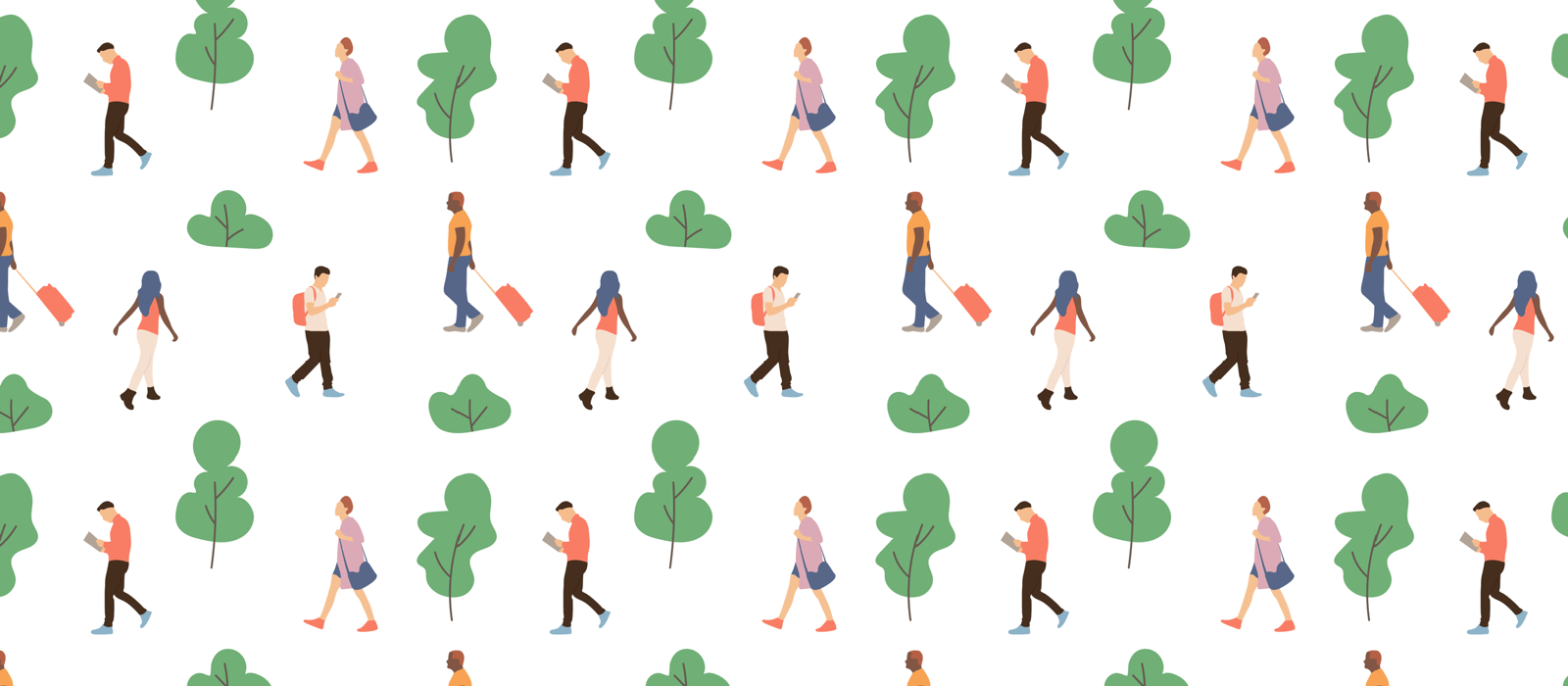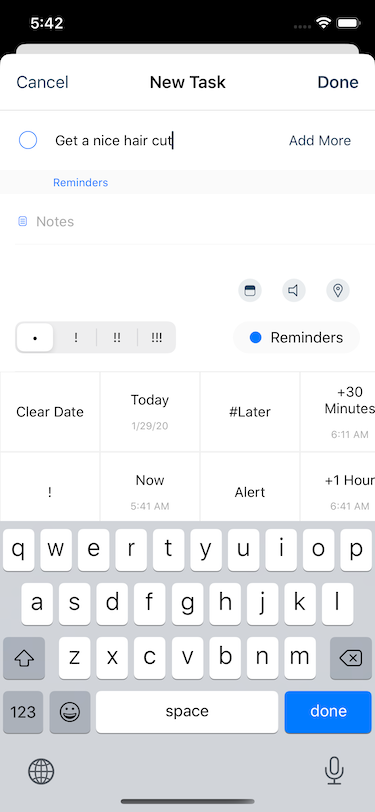
When you tap ‘+’ button, you’ll be able to add a task. You can type and tap ‘Done’ to add a task immediately. When you tap ‘Add more’, you’ll preserve your properties and will be able to add another task right away. You can use Quick Actions and add notes, subtasks right away on the page just like task detail page.
Settings : New Task

Inside settings, you can set up how your adding will perform. Default list and start date, due date can be set. Start and Due date will have relative dates and time.
Contextual
When contextual options are checked, adding new task will follow where you’re at rather than default settings.
List: Current list or the first one will be automatically selected.
Date: Currently selected date will be automatically set as base date. (If turned off, ‘Today’ will be the base date. Selecting ‘None’ on dates will make this option ineffective)
Time: If it’s today and time has passed, next hour will be automatically selected.
Text Snippets
Text snippets are options that will trigger as you type while adding. You can choose options that you want to use or add your own. Adding your own can be used for due date/ due time/ alarm on or off/ due date on certain weekdays.