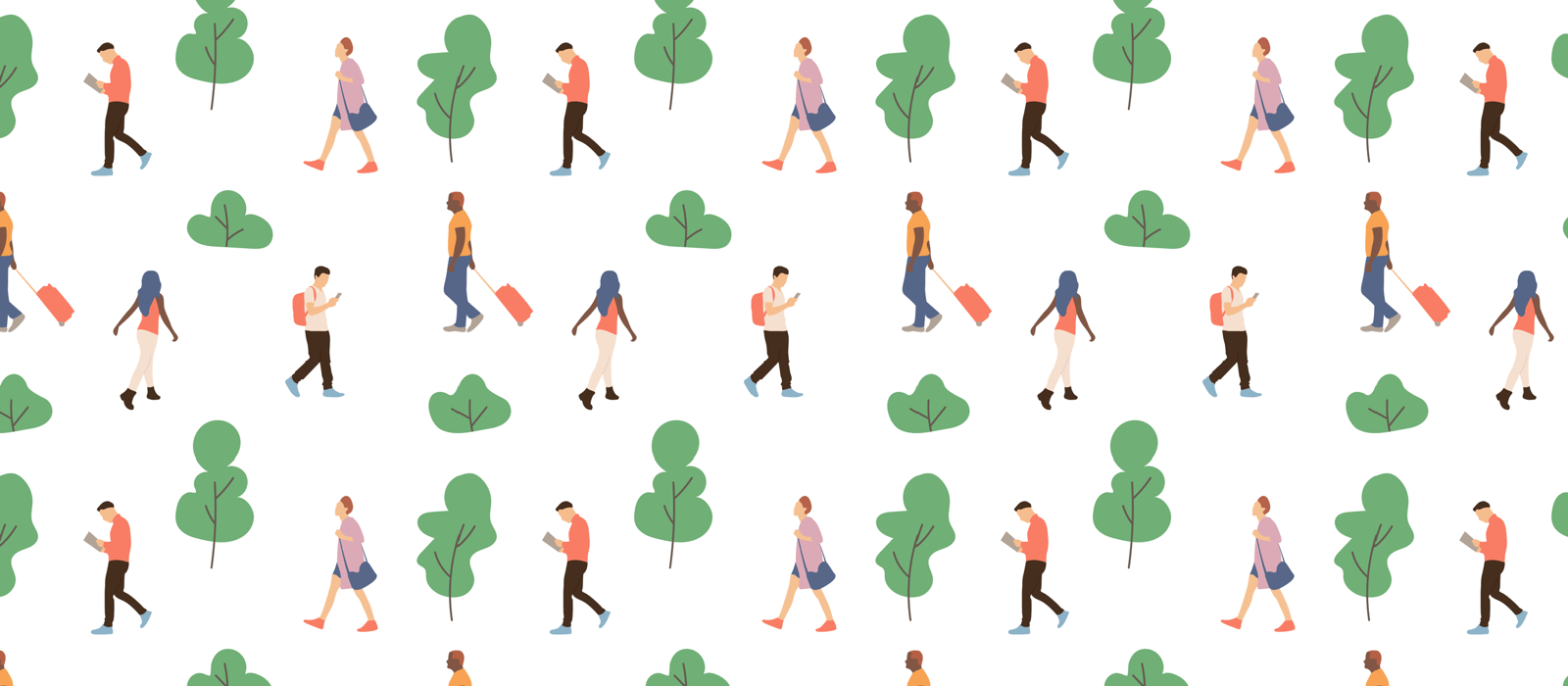You can change appearance of GoodTask with themes. Theme is a powerful way to make GoodTask the way you want. You can change colors of various items and the font you want to use. Theme can be edited or be made through ‘Theme maker’ inside ‘Settings – Appearance – Theme’. You can also import them via GoodTask Forum where people share themes they made.
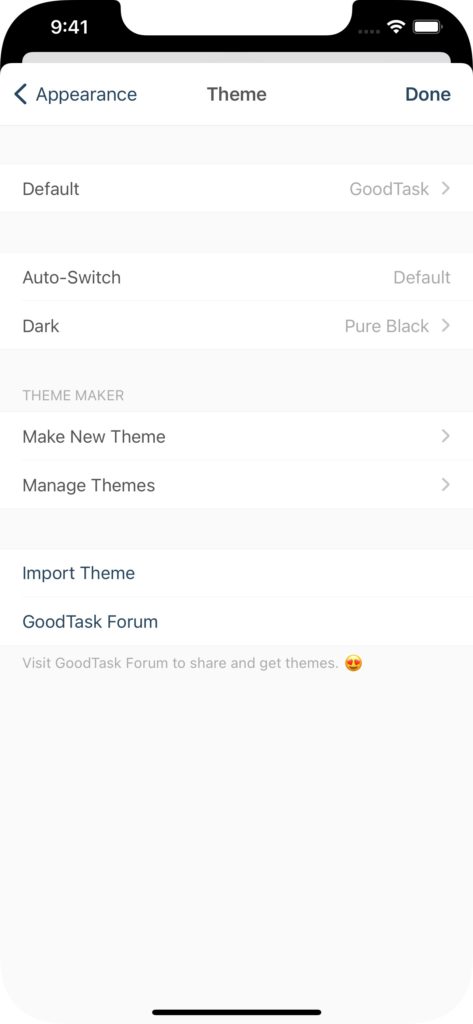
To change the font, you need to edit the theme you’re using. Go into ‘Settings – Appearance – Theme’ and check what’s set for ‘Default’ (Or Dark if you’re using dark mode).
If you’re using one of the default ones, tap ‘Make New Theme’. Tap ‘Copy from Existing Theme’ at the top and select the theme you’re using. At the very bottom, you can tap ‘Font’ and choose the one you want to use.
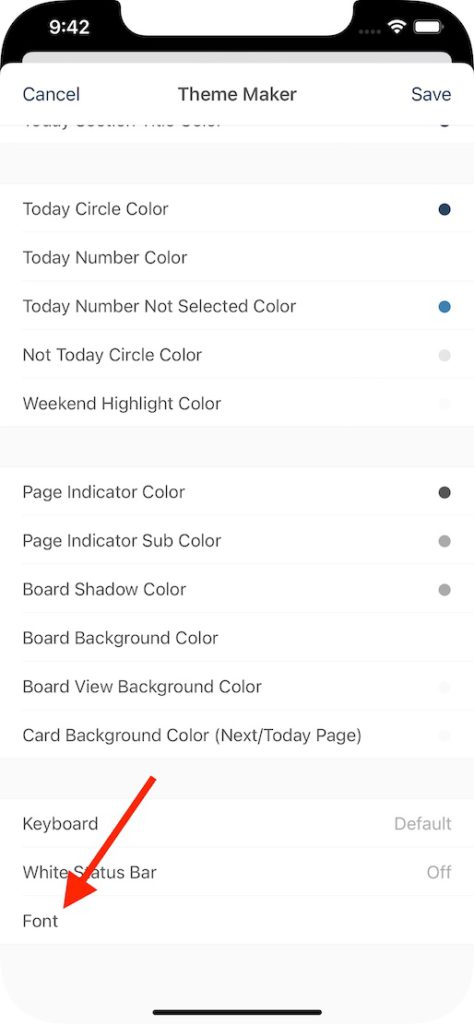
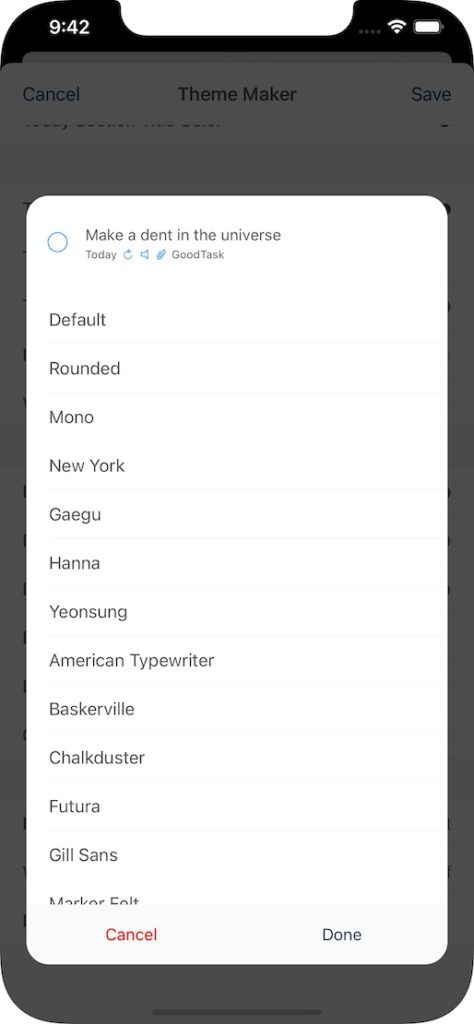
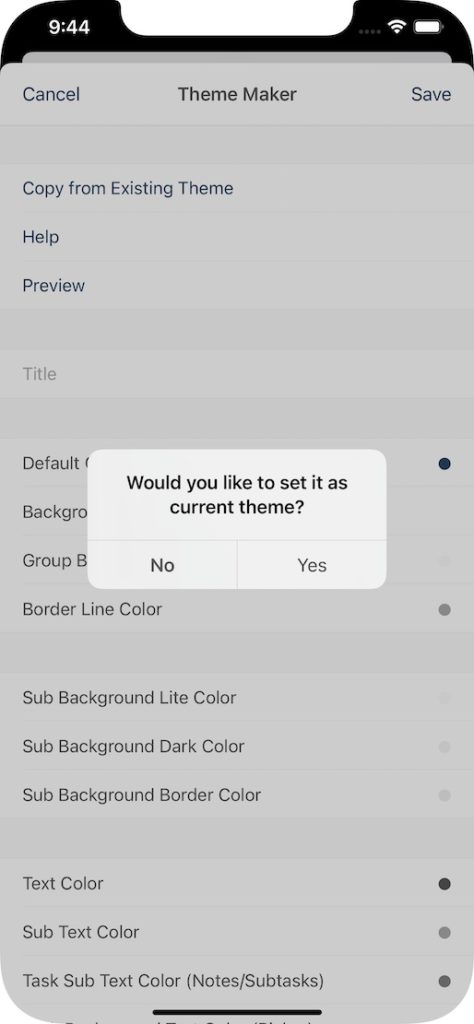
If you’re using a theme that’s imported or made, you can select it inside ‘Manage Themes’ page and select ‘Edit’.
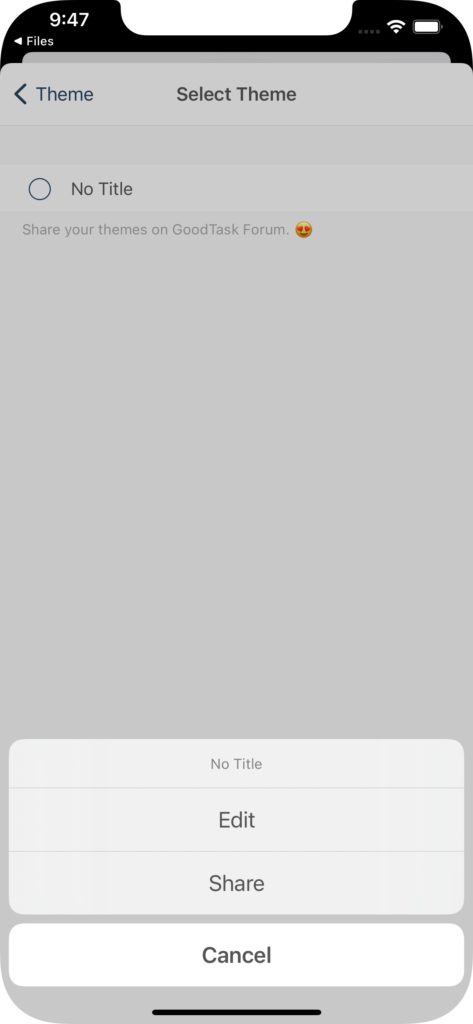
You can change font size separately inside ‘Settings – Appearance – Font Size’.
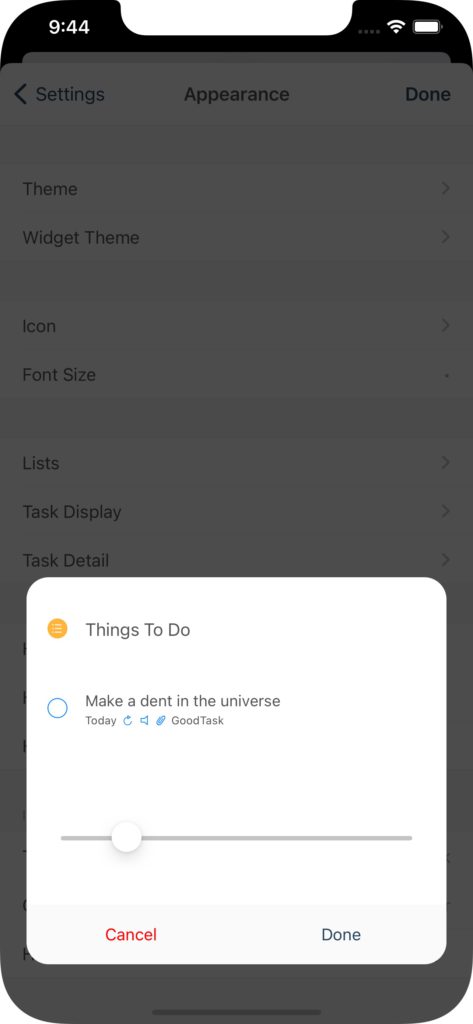
You can also import font that you want through Safari or Files app. Select ‘GoodTask’ on OTF or TTF file sharing sheet. You’ll get a pop-up asking if you want to use it on current theme.

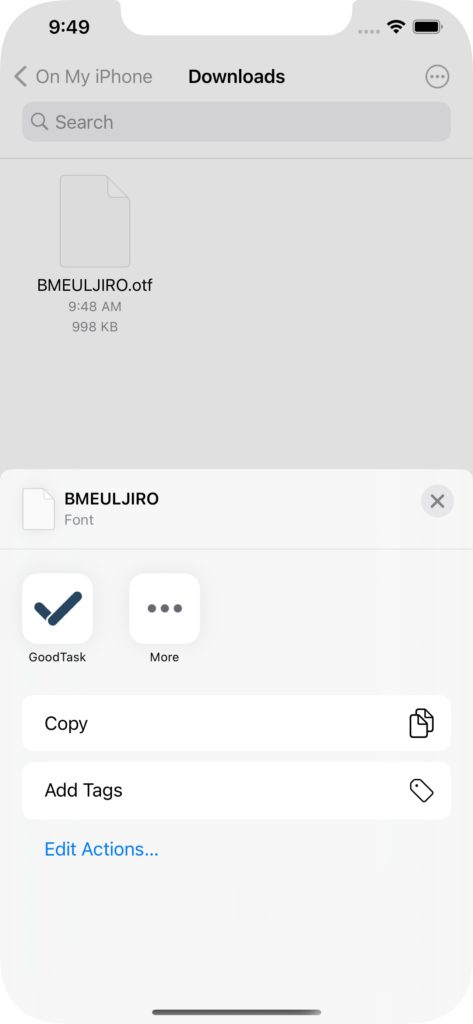
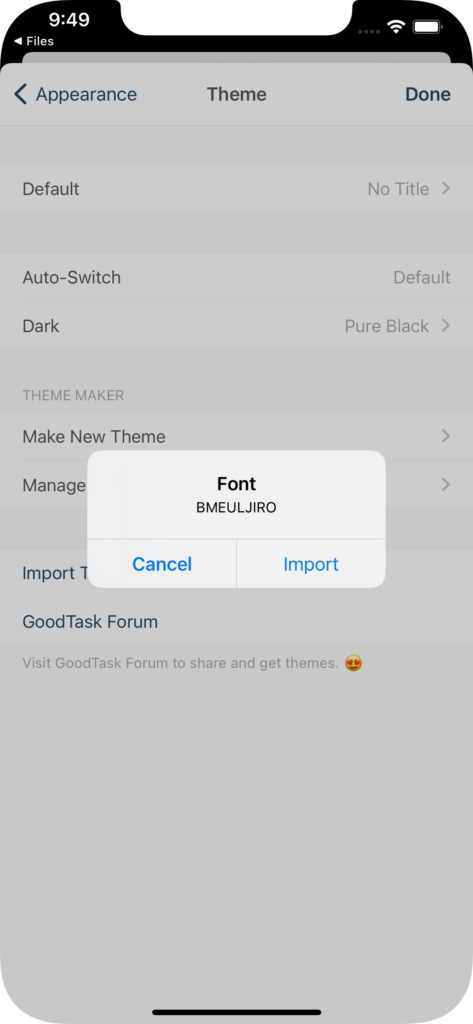
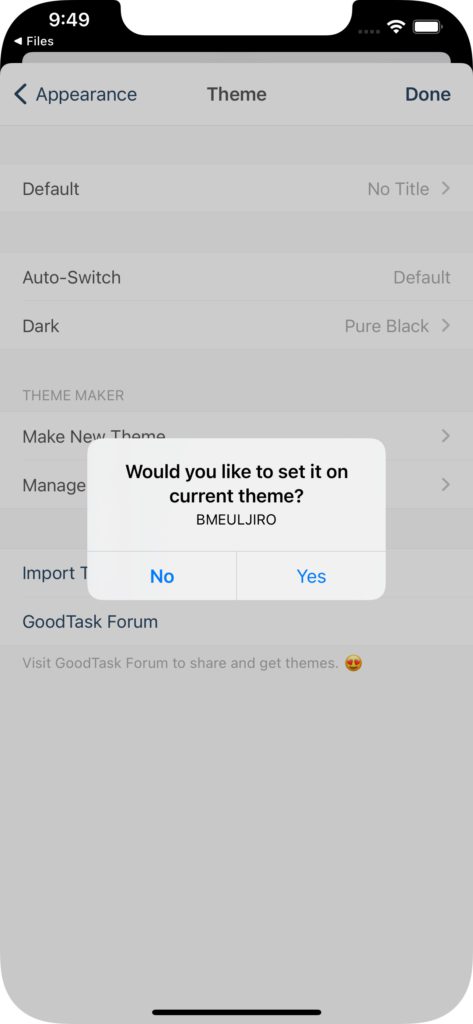
This imported file will be shown on font selecting page inside theme maker afterwards.
Thanks!