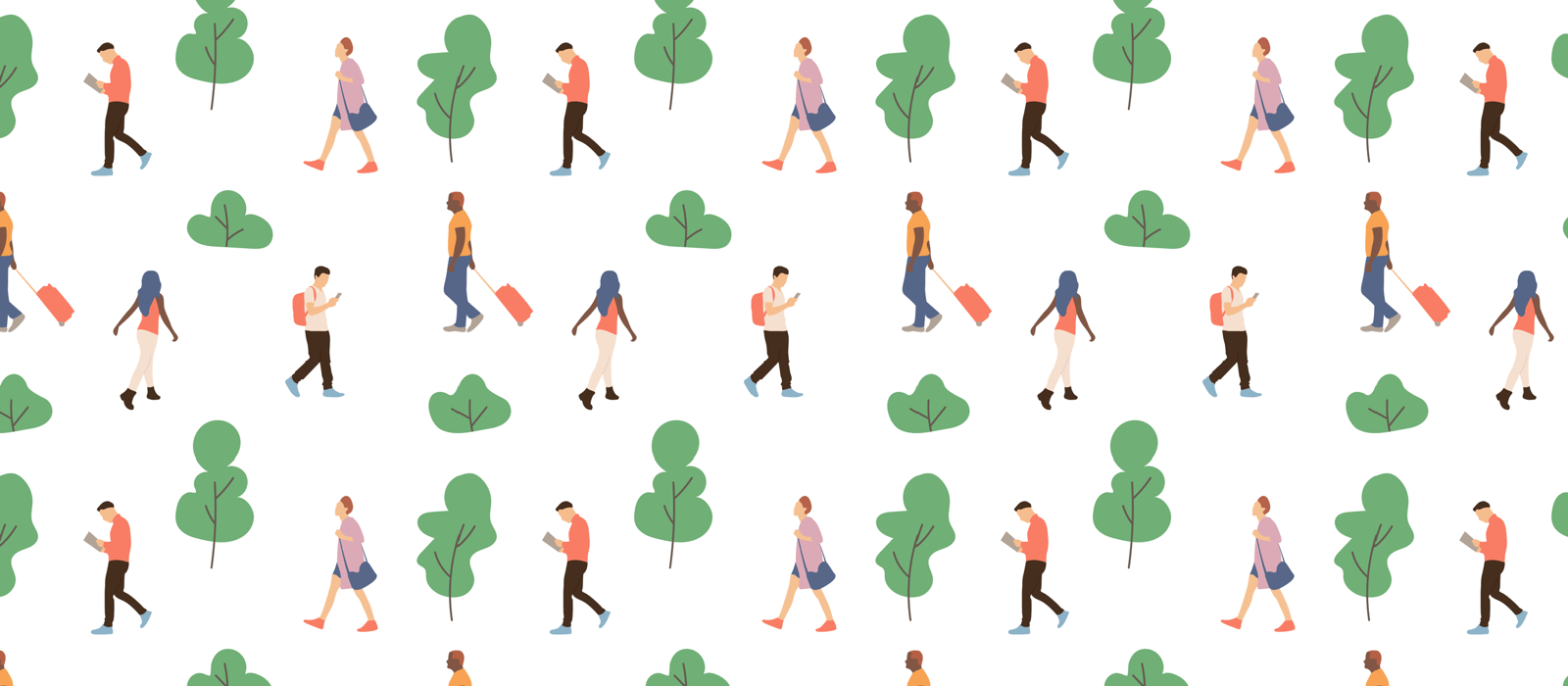Quick Actions are one of the key features of GoodTask. You can easily change values of your tasks with Quick Actions. Multiple actions can be integrated into one action and can be ran with a single tap.
On Mac, you can set up a keyboard shortcut easily to run it right away on selected tasks.
First, make a Quick Action with a desired name.
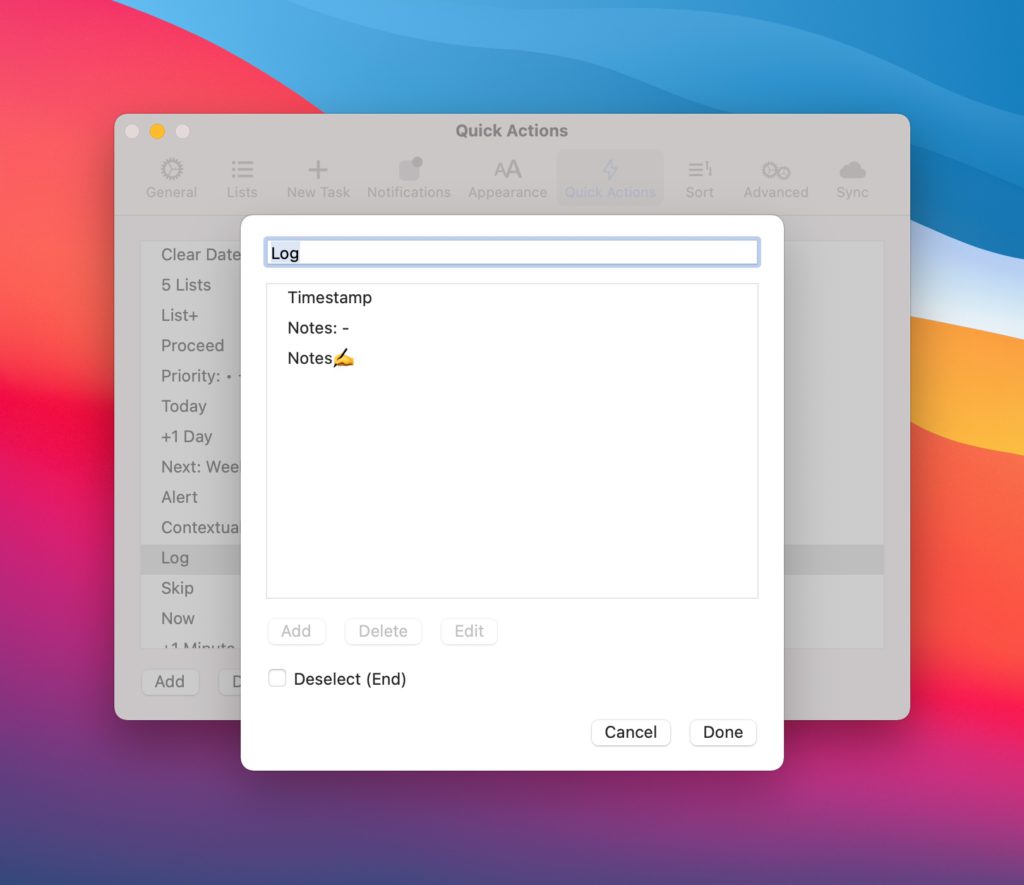
After that, open – System Preferences – Keyboard and select ‘Shortcuts’ tab on top. Select ‘App Shortcuts’ on the left.
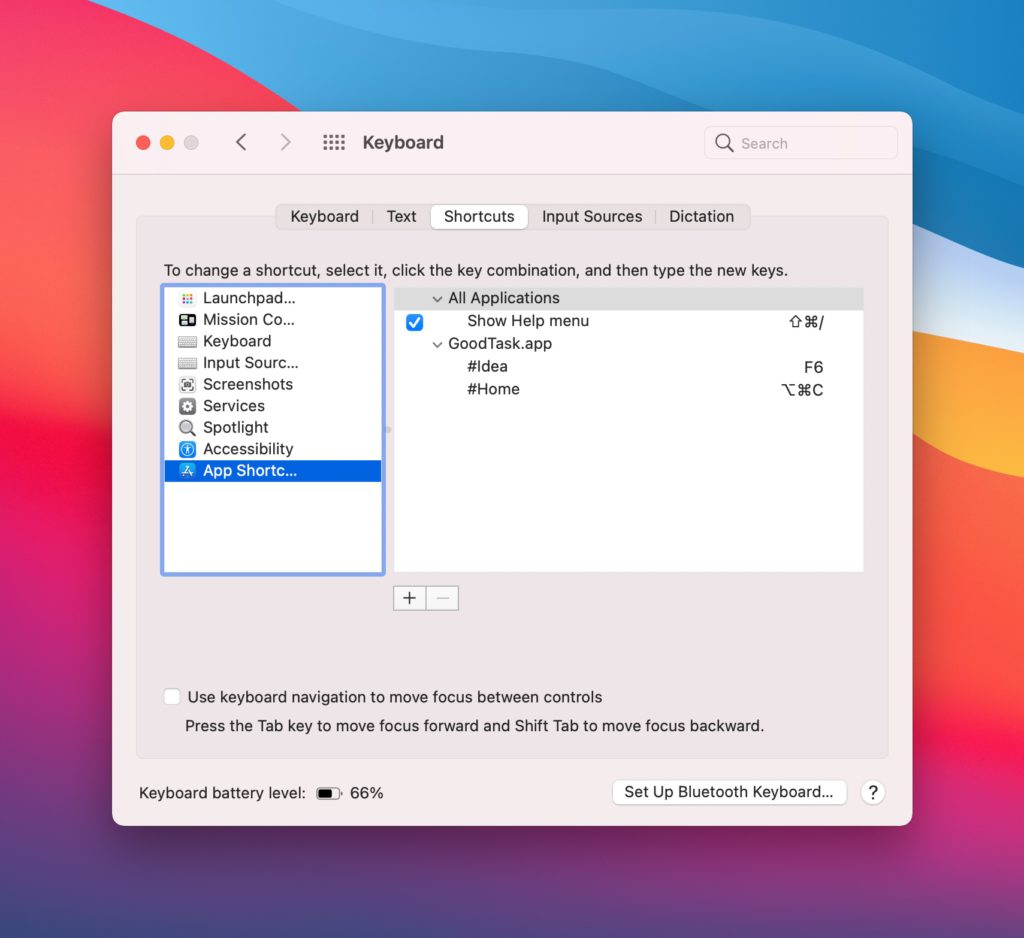
Click ‘+’ button and choose GoodTask and type the name of Quick Action you want to use.
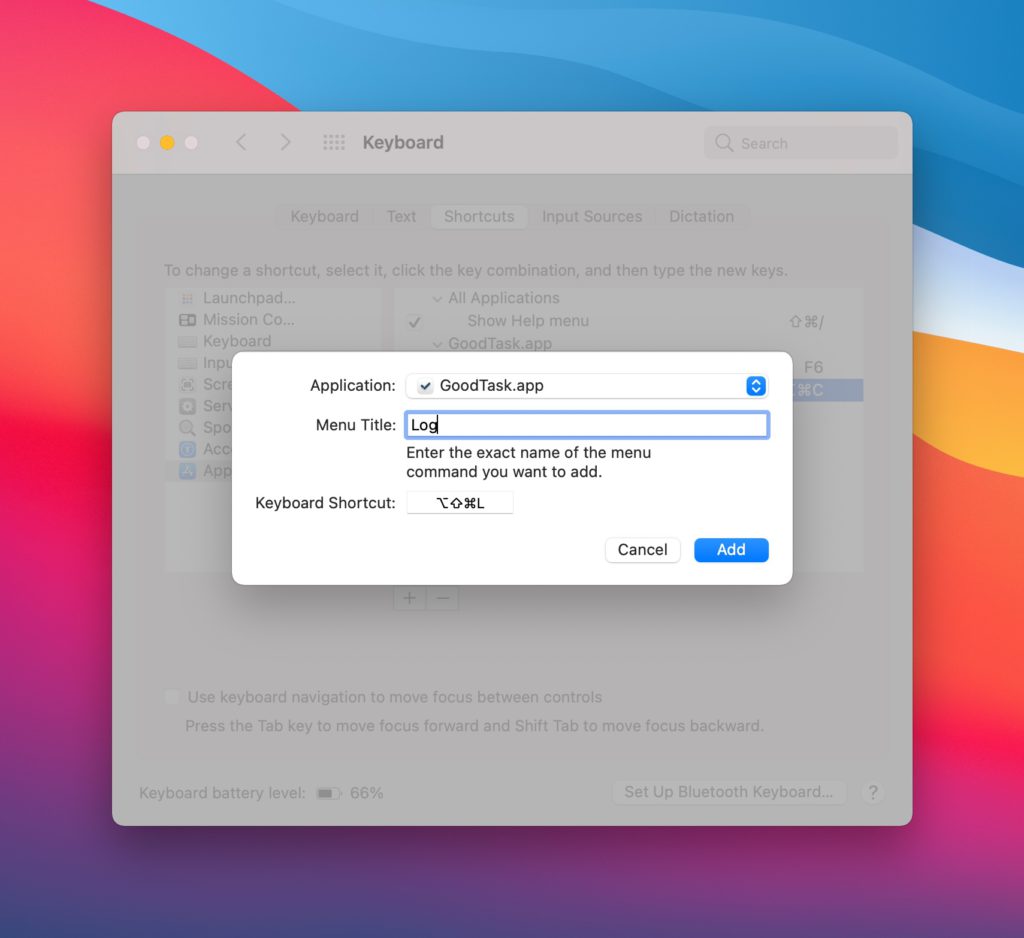
Now, when you’re in GoodTask, you can select a task and type keyboard shortcut which will run Quick Action right away.
Thanks and get it done with GoodTask. 🙂