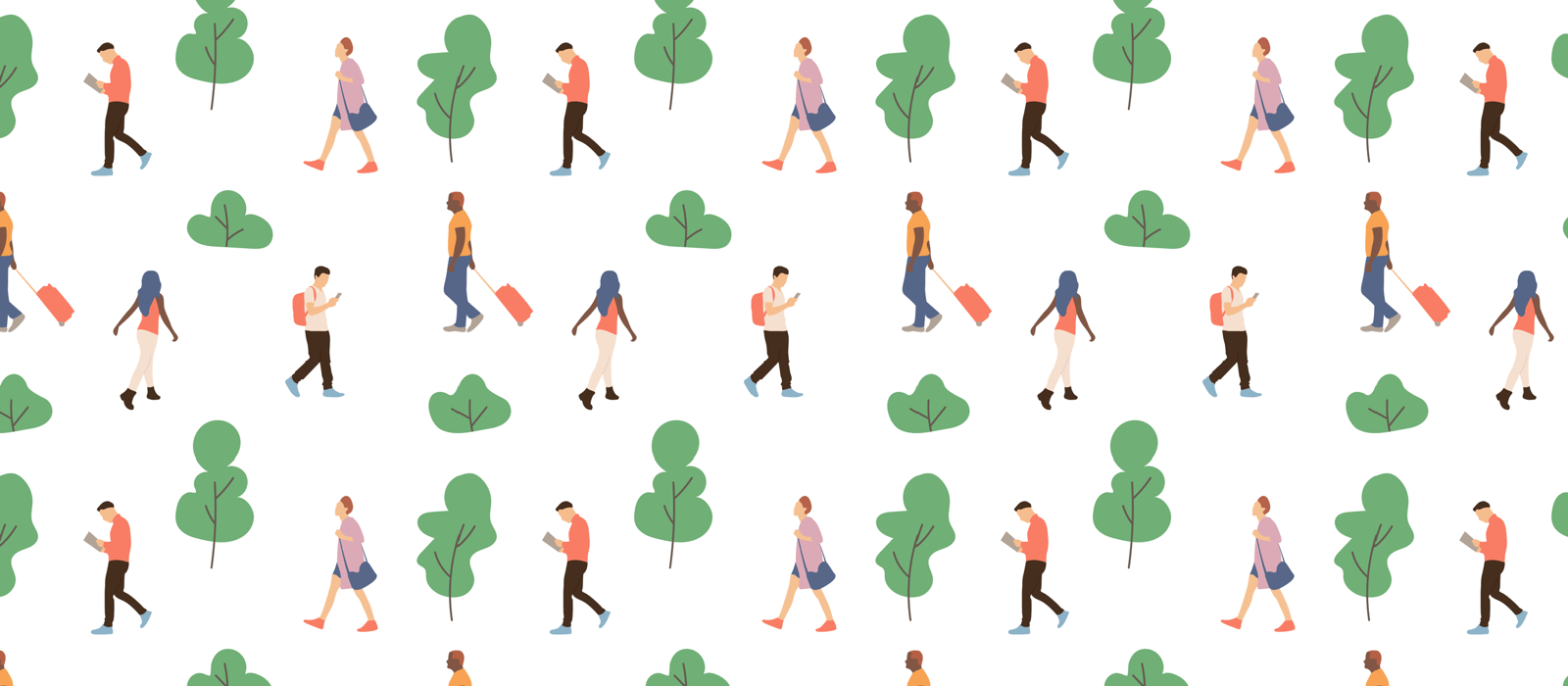GoodTask is built on top of Apple’s Reminders app’s data. On that data, calendar events on Apple’s Calendars app is added. With all the data combined, GoodTask shows them beautifully on various views to let you check and focus as you want.
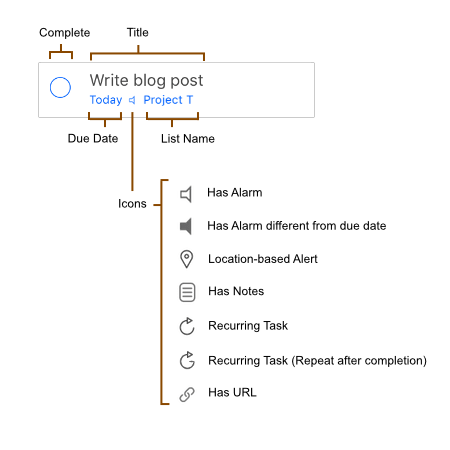
Checking a task
You can tap circle to check a task when it’s completed. You can uncheck it if you want to cancel it. When you check a task, sync runs after 3 seconds. Before sync runs, you can uncheck or check right at the place. Of course, you can always make changes after the sync ran.
Show and hide completed tasks
Basic view shows uncompleted tasks only on current date. If you swipe to see previous dates, completed tasks will be shown. If you want to see completed tasks on current date, you can tap circle button on top right. It’ll toggle to show and hide completed tasks.
Force sync data
Normally all data in GoodTask is synced automatically with iOS Reminders and Calendars app throughout all the devices that use same account. If you’ve connected iCloud account to your Reminders/Calendars app, it’ll sync to all the devices that use same iCloud account. But sometimes, it takes time and you have to wait until the sync runs. Now with GoodTask, you can pull down the list and force sync the data to make sync run right away.
Recurring tasks
Tasks in GoodTask can be recurred with various custom options. If you have recurrence option set for a task, next task will be made after you check off that task. ‘Repeat after Completion’ option is only for GoodTask which makes next task based on completion date rather than due date.