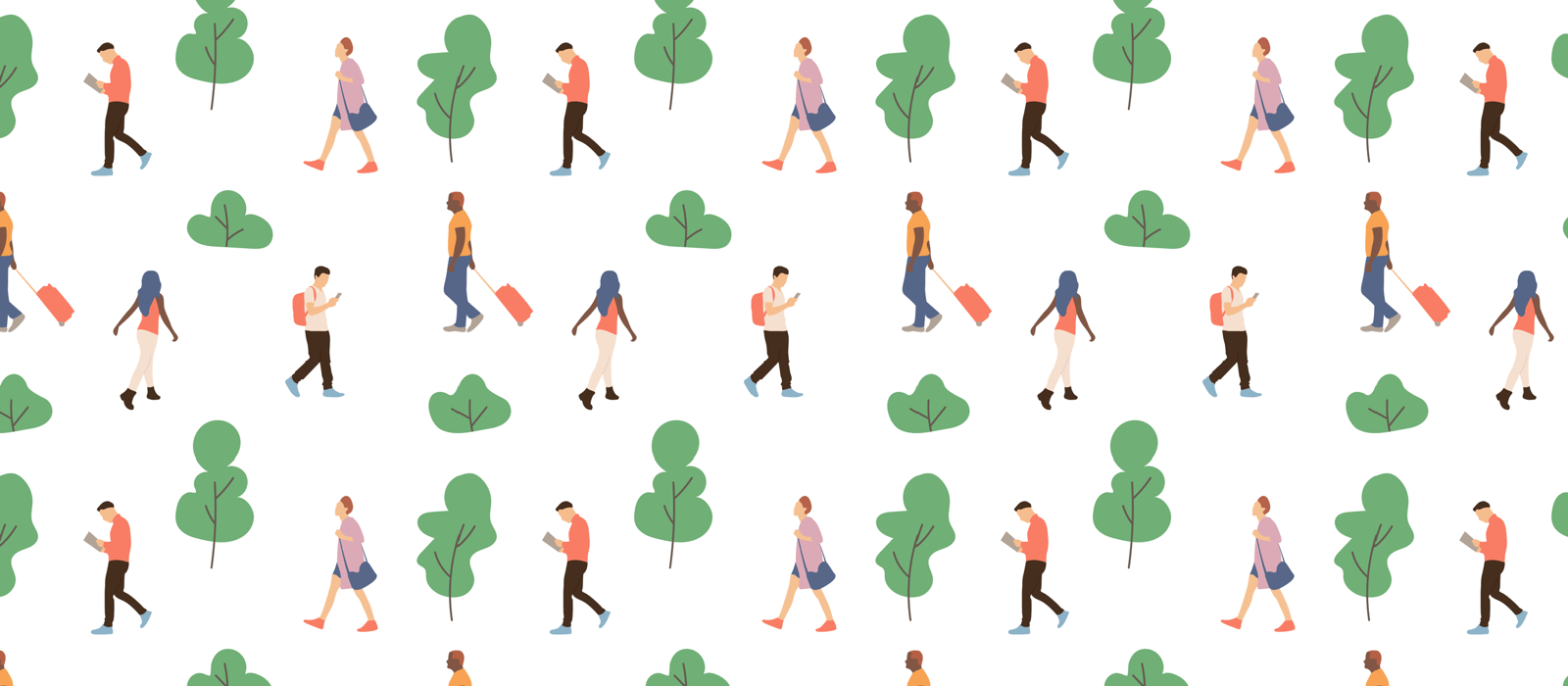– ⌘0 : Toggle view between Lists / Board
– ⌘1 : Change view to List or Date(Board)
– ⌘2 : Change view to Day or Priority(Board)
– ⌘3 : Change view to Week or List(Board)
– ⌘4: Change view to Month or Tag(Board)
– ⌘↑ : Move to Previous List
– ⌘↓ : Move to Next List
– ⌘← : Move to Previous Date (Day/Week/Month) or Previous Board
– ⌘→ : Move to Next Date (Day/Week/Month) or Next Board
– ⌘T : Move to Today or Initial Board
– TAB : Move from Lists and Tasks
– ←,→ : Move between (Lists ←→ Tasks)
– ↑,↓ : Move around Lists, Tasks and Boards
– CMD + CTRL + Arrow : Move item up/down or other boards
– SPACE : Complete/Incomplete a task
– DELETE : Delete a task
– ENTER : Open task detail
– ⌘ENTER or ⌘O : Bring up menu for selected task (Same with right click)
– ⌘Y : Show/Hide Completed Tasks on Current Date
– ⌘L : Show/Hide Lists (Left Pane)
– ⌘D : Close Task Detail
– ⌘’ : Toggle Focus on Task Detail
– ⌘/ : Add New Subtask
– ⌘F : Search
– ⌘R : Refresh
– ⌃⌘F : Enter/Exit Full Screen
– ⌥⌘F : Toggle Keep Window in Front
– ⌘, : Preferences
– CMD + N : Add New Task
– CMD + SHIFT + N : Add New Event
– CMD + OPTION + N : Add New Task on currently selected item’s board
(While Adding)
CMD + Enter : Done
CMD + SHIFT + Enter : Add More
CMD + O : Bring up Quick Actions menu
ESC (CMD + .): Cancel
UP, DOWN : Move between text fields
TAB : Move between inputs
Check Text Snippets for more to set due date and change lists right away while typing.