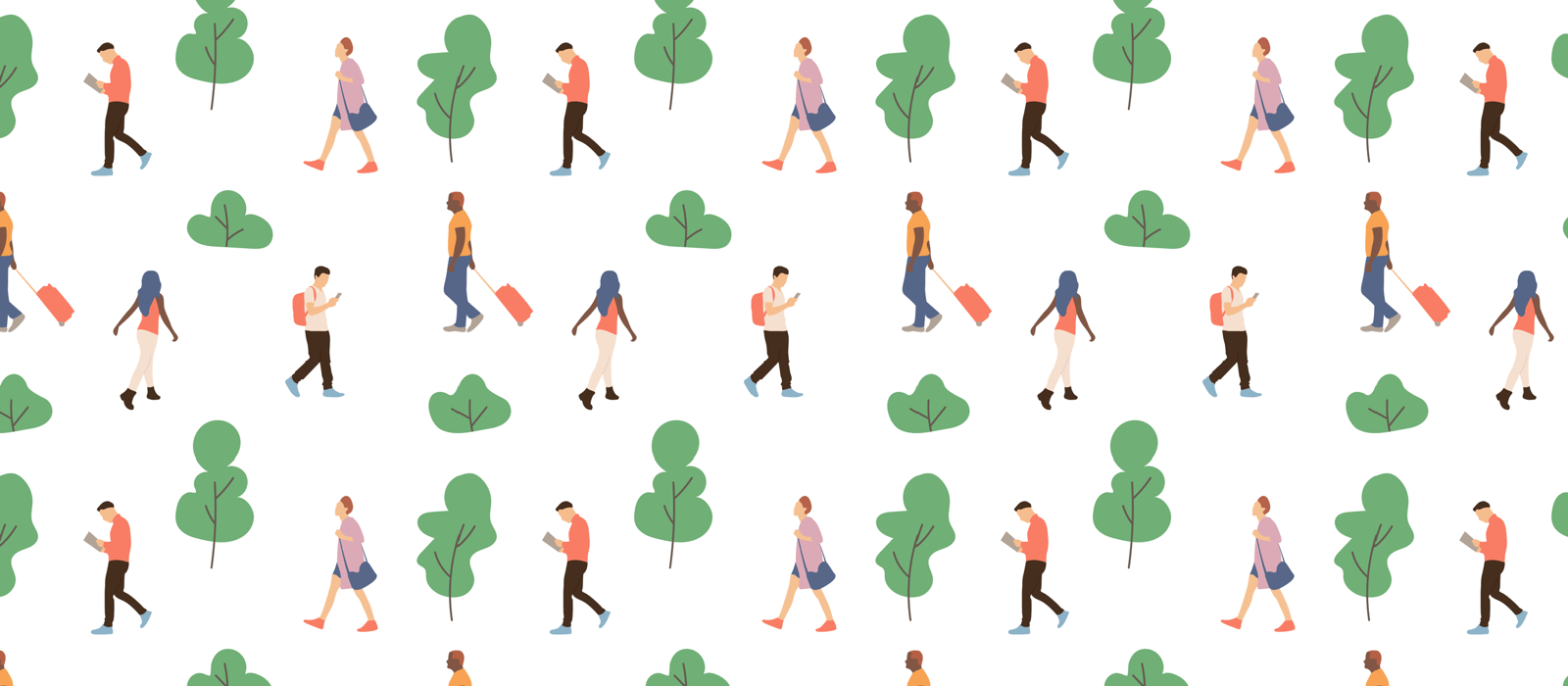New Widget for iOS 14
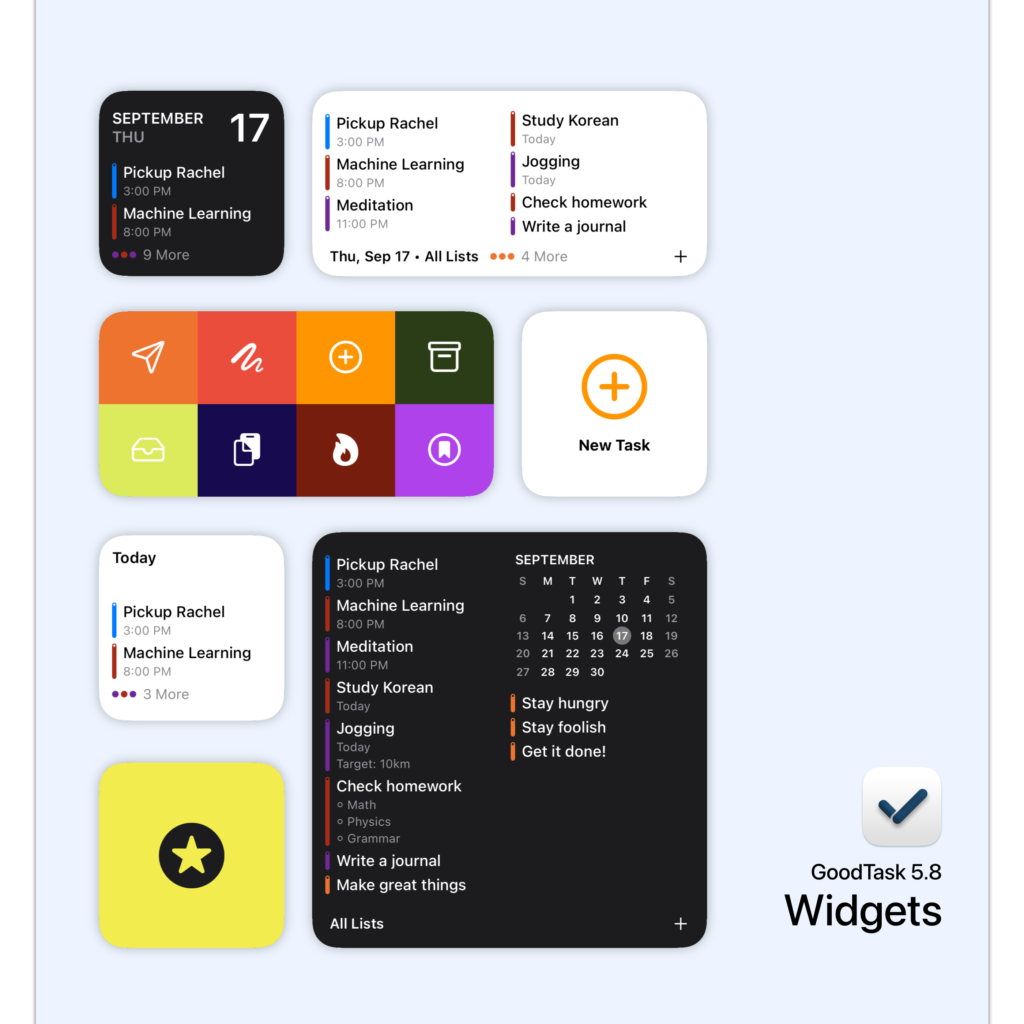
- List Widget
- Show one of your list on your home screen
- Choose between Default/Compact/Compact 2/Full view
- Optionally show calendar. When hidden, choose between 1 or 2 Column (medium/ large size)
- Calendar Background Types: None, #1 (On Weekdays or a line if weekdays are hidden), #2 (On Month Calendar)
- Holiday : Choose a calendar or a list to show the date number in selected color
- Special : Choose a calendar or a list to fill the date in selected color (When heatmap is turned on or is today, border will be made)
- Heatmap : Date Number will be filled with selected color (1~5 range)
- Favorites Widget
- Add your Favorites on your home screen
- New Favorites type : New Task
- Preset title, list, notes, dates, priority and subtasks
- Open camera, audio or paste clipboard to notes directly
- Choose custom icon and color
- New Favorites type : (Link to Goals/Reports/Today/Next page/New Calendar Event)
- Next Widget
- This widget shows one next task from ‘Next page’. You can select the list set on Next page. If there is a URL link on a task, button will appear at bottom right. Tapping task area will open task itself. Tapping other area will open ‘Next page’.
- If you’re on focus mode, it’ll show you elapsed time and started time. Also currently focusing list will show regardless of which list you’ve selected on the widget.
- Icon type (List Widget) : Line/Dot
- URL Link : Arrow is shown next to item title if it has URL link. Tapping it will open URL
Widget Themes
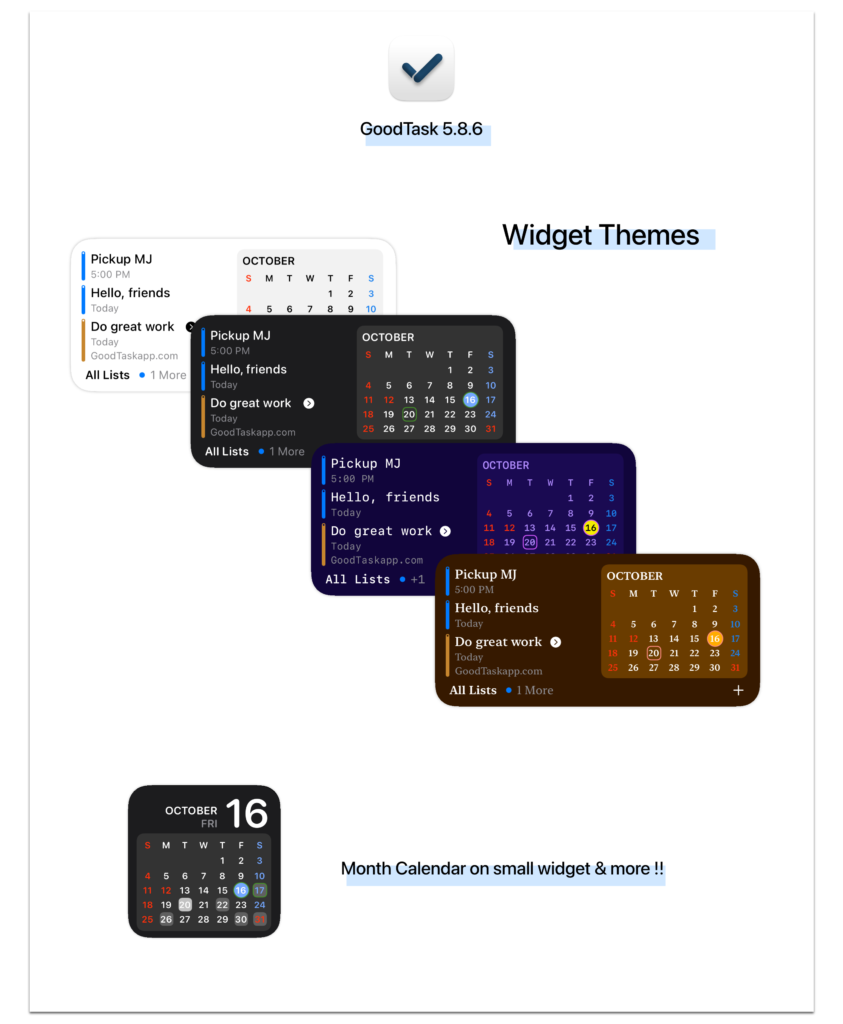
- You can customize your widget
- Set custom colors on various fields as you want
- Language and fonts can be set separately for widget
- Share them easily with a link
- Settings – Appearance – Widget Themes