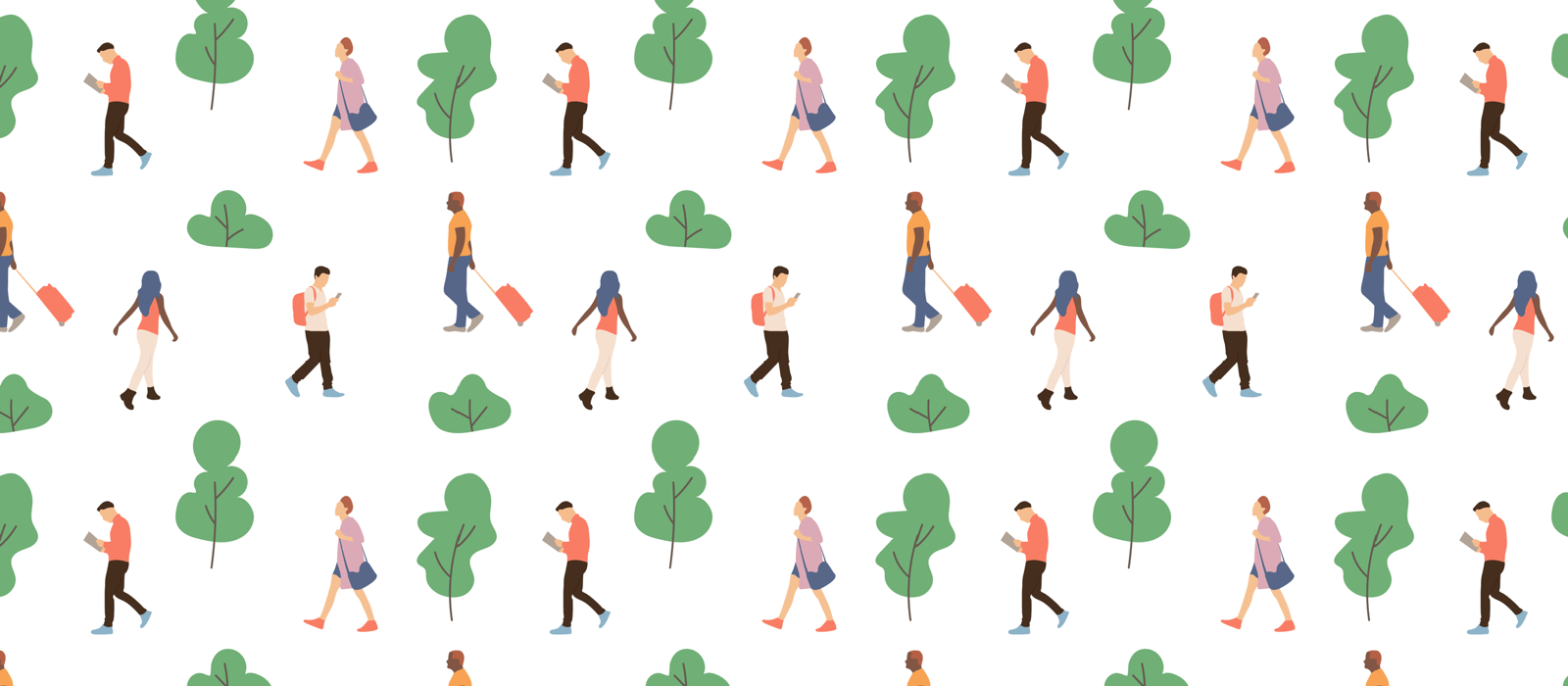What is GoodTask?
GoodTask is a task manager app for iOS and Mac. You can use it as a simple checklist to a complicated project manager.
What is GoodTask showing?
GoodTask shows your built-in Apple’s Reminders and Calendars data. If you link your iCloud account or Google, Exchange, etc. to your Reminders/Calendars, all the data on that account will also show on GoodTask. Adding, checking, editing will all sync under the hood automatically.
Why GoodTask?
1. Showing tasks with calendar events are the way to go. To achieve things, you need to manage your time. To manage projects effectively, events and tasks should be managed together.
2. Smart Lists let you focus the way you need to. Complicated projects can easily be filtered and let you see the things you need to see the right things at the right time.
3. Big things can’t be done in a single step. Quick Actions let you manage your tasks quickly. Start with a single step and achieve big things.
With the base of Apple’s stock Reminders/Calendars, GoodTask lets you manage any type of projects and achieve things better.
Is GoodTask Free?
GoodTask for iOS is limited to 14 days of usage. You need to unlock to use it without any limits. You can either get one-time purchase or be a supporter to support continuous development of GoodTask.
macOS version is available on Mac App Store at a price of $39.99. You can try out free trial version for 14 days.
Supporters?
Maintaining an app is extremely hard on current environment. GoodTask has been updated very frequently and continuously maintained since 2013. If you respect the work GoodTask has done for you, you can support GoodTask by being a supporter. You can choose to give one-time payment or yearly auto-renewable subscription which will help tremendously. This is available on iOS version only.
More about GoodTask
Apple’s Reminders app is great in many ways but it has it’s own limits. GoodTask has expanded the ability of Reminders in many ways to make it more powerful and useful. Lots of users loved the concept and used it well ever since it debuted. Since 2013, the app has been updated regularly to get into current status.
Basics of the usage will be described in other help documents and this will focus on key differences of GoodTask. These are only the big ones.
– List, Day, Week, Month view on each lists
– Board view with Date, Priority, List, Tag type
– More flexible and powerful Smart Lists
– Long tap to move lists and tasks
– Unlimited Quick Actions & Bulk actions
– Supporting landscape mode on all devices & Multi-tasking on iPads including iPad Pro Support
– Apple Watch with complications support
– Subtasks, Repeat after Completion & Manual sort (GoodTask only)
List, Day, Week, Month view on each lists
You start with a list and in that list, you have list, day, week and month views. Swiping on day, week, and month views will let you navigate between dates.
Board view with Date, Priority, List and Tag type
Tapping button on bottom left to switch between Lists and Boards. You can swipe left and right to move between boards and set up custom tags per list.
>> Various views inside a list
More flexible and powerful Smart Lists
Each Reminders list is shown as single list but you can also add custom lists. You can choose the type for each list and filter out certain terms. You can only show tasks that include or exclude particular texts (tags) and can also choose what Reminders List or Event Calendars should be shown. With Smart Lists, you’ll be able to boost your productivity and with multiple/customized lists, you’ll be able to manage your project as you want to get it done successfully.
Drag and Drop to move lists and tasks
On GoodTask, you can move things up and down on most of the places. Long tap an item and it’ll be moved. For tasks, properties such as due dates, priorities and lists will dynamically change according to the place you drop the task. If it has same properties, it’ll save some text snippets on notes field to save the status (check GoodTask only things below).
Unlimited Quick Actions & Bulk actions
Quick Actions page is inside detail page of a task. Swipe and on left side, Quick Actions are shown. You can add unlimited Quick Actions.
Bulk actions are added to let you manage multiple tasks at once. Quick Actions can also be used with bulk actions to let you easily get manage your tasks. Check below link for more details of Quick Actions.
Supporting landscape mode on all devices & Multi-tasking on iPads including iPad Pro Support
GoodTask supports all directions on all devices. You can use landscape mode on all the iPhones including the big ones which will show you an iPad-like view. For all the iPads, multi-tasking with split screen view is also supported so now you can use other apps with GoodTask at once. iPad Pro is supported too with it’s full resolution. Bluetooth keyboard shortcuts are also added so try it out.
>> Keyboard Shortcuts for iPad
Apple Watch with complications support
Upcoming tasks or calendar events will be shown right on your wrist. You can dynamically select certain Smart List (Favorites) or any list/view directly on Apple Watch. All the tasks/events on that list will be shown. Number is counted as things left for that day including overdue tasks and upcoming calendar events. (This can be different with App Icon Badge count number) You can set up settings as you like.
Subtasks, Repeat after Completion & Manual sort (GoodTask only)
Subtasks are simple checklist for things you want to manage more deeply. It can be added easily and you can also paste them from other apps with a single tap. Multi-line text will be added as multiple subtasks automatically. These subtasks will be shown on notes field on Reminders app and other platforms with below format.
[ ] Task 1 : Active Subtask
[x] Task 2 : Completed Subtask
Adding text with [ ] and [x] on notes field will work as subtasks in GoodTask.
Other features such as ‘Repeat after completion’, ‘Manual sort’ and ‘Auto-snooze per task’ will be saved locally and will be synced for iCloud lists. Tasks in Exchange server lists need to be set per device.
‘Repeat after completion’ can be selected in repeat property for each task. If you choose this, next task that’s made after it’s completed will be based on completion date (default behavior makes next task based on due date).
Moving around tasks dynamically changes properties (as described above) but if it has same properties, it’ll save it’s order.
Also features like ‘Auto-Snooze’ will only work for GoodTask Notifications.
These features will not show and work with Reminders app and to use them, you’ll need to use GoodTask.
The Future
There are lots of plans to make GoodTask better. Updates will come one by one regularly to make the app great and let users get into it as they use the app.
While working on updates, our focus is mainly on this. ‘Will this update make it better for the users to get things done?’. There is a long list of things to consider and we’ll constantly try to keep on improving the app with more and more updates. Hope you enjoy and get things done!